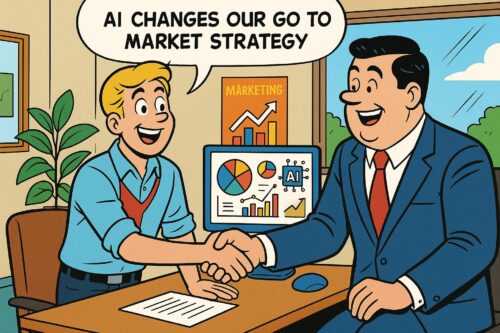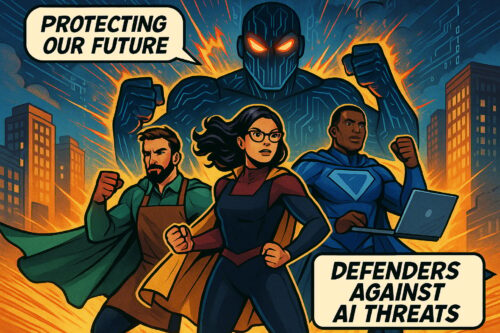Tap The Back of Your iPhone And Perform Actions or Shortcuts
Key Points:
- Apple isn’t promoting or marketing this feature hidden in plain sight.
- You could be back tapping your iPhone in five easy steps.
- Why should I use my iPhone back tap command?
- When your back tap stops working on your iPhone, fix it with these steps.
- Don’t be surprised if you never have to swipe up again.
Whether you’re new to iPhones or consider yourself a technology master, Apple always stows away features that go unnoticed for years. Take, for example, the Back Tap feature hidden in plain sight. When did Apple put sensors in the back of their iPhones?
It is an incredible shortcut feature that Apple doesn’t promote or market. Once you uncover all that you can do with it, you will completely change how you use your iPhone. Nick was so excited that he had to record this video just for you.
How To Turn On The iPhone Back Tap Feature
If this is your first time discovering the Back Tap feature, turning it on is easy. Not all iPhones have this capability, so check if you have the latest iOS version, which must be iPhone 8 or later. Here’s how you turn it on:
Go to your Settings, then Accessibility, Touch, and there you’ll see Back Tap. Simply tap it. Next, you have two options, tap Double Tap or Triple Tap, and choose the action you want from the list you see. Finally, double tap or triple tap the back of your phone. That will trigger the action you selected.
Why Should I Use My iPhone Back Tap Command?
Suppose you want better accessibility with your iPhone. In that case, the Back Tap command is a unique way that gives you more control over your device—for example, swiping up to perform an iPhone command. Some find it challenging to do. Instead of getting frustrated, assign that action with a double or triple tap. Now you just tap to send the command home.
It begins with assigning a double or triple tap to the shortcuts you need or use most. Maybe you want a faster way to jump back to your Home screen without swiping up. Assign that action a double or triple tap. The same applies to many shortcuts available on your iPhone, such as finding an easier way to reach your Control Center or Toggle Your Flashlight.
Why Is Back Tap Not Working On My iPhone?
There are times when the Back Tap feature stops working. Typical problems might be the Back Tap settings are not correctly set up, and the sensors can’t detect the taps because the phone’s case is too thick or bulky. Or the feature is not available on your iPhone.
There are several ways to troubleshoot your iPhone’s Back Tap feature to determine the causes if any.
- Check iPhone Compatibility
- Check iPhone Back Tap Settings
- Remove the Case from Your iPhone
- Force Restart Your iPhone
- Update Your iOS Version
- Reset All Settings
If you reset all the settings, wait for the device to reboot, then go back into your Settings and set up your Back Tap options.
MainStreet IT Solutions Provides iPhone Back Tap Solutions
Discovering that your iPhone has a feature you didn’t know about surprises most users. Once you uncover how to perform actions and shortcuts with this command, you may never swipe up again.
If you still don’t understand how to turn on, activate, or reset your Back Tap feature, our iPhone specialists at MainStreet IT Solutions are glad to assist you. Contact us today or call (717) 354-8385.