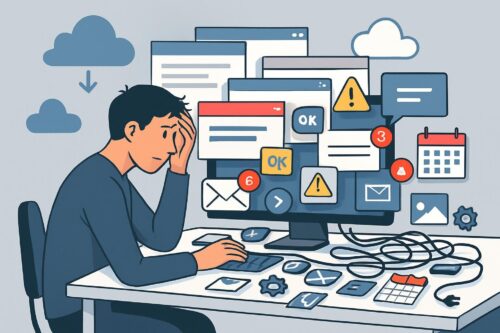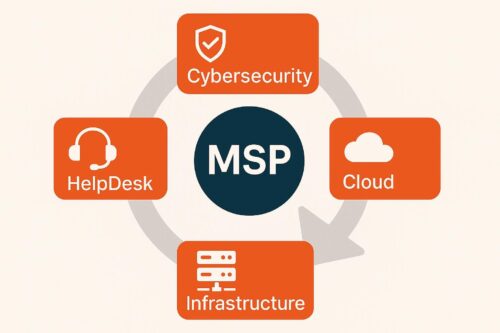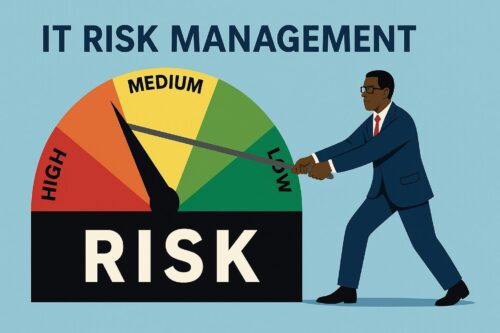9 Microsoft 365 Features You Can’t Live Without: Essential Tools for Maximum Productivity in 2025
Microsoft 365 has revolutionized how we work, offering a comprehensive suite of tools designed to enhance productivity and streamline workflows. From cloud-based applications to innovative collaboration features, the platform continues to evolve with updates that many users haven’t fully explored.
Understanding which Microsoft 365 features can dramatically improve your efficiency could save you work hours each week. Whether you’re a casual user or a power professional, these nine essential features represent the best platform offers. You might be surprised to discover powerful tools you’ve been overlooking that could transform your daily digital experience.
1) OneDrive’s seamless cloud storage
OneDrive is your personal cloud storage solution, allowing you to back up, access, edit, and share files from any device. When you’re working across multiple devices, this seamless integration ensures you never lose important documents.
With OneDrive, your files follow you everywhere. You can start a document on your laptop and continue editing it on your phone without missing a beat or worrying about transferring files manually.
As part of the Microsoft 365 ecosystem, OneDrive integrates smoothly with Office, Teams, SharePoint, and Windows. This creates a unified experience where your files are always accessible within the applications you use daily.
The service offers robust sharing capabilities too. You can easily collaborate with colleagues by sharing documents directly from OneDrive and setting appropriate permissions for each file or folder.
For business users, OneDrive provides enhanced features that make team collaboration efficient. You can store, access, and discover individual and shared work files across all Microsoft 365 apps, including Teams.
OneDrive’s security options protect sensitive information, while its strong photo management tools help organize your media files effectively.
2) Microsoft Teams’ collaboration capabilities
Microsoft Teams is a central hub for teamwork, offering real-time collaboration that keeps your projects moving forward efficiently. You can easily share files, co-edit documents, and communicate with team members all in one place.
The platform supports real-time collaboration with file sharing, tasks, and polling, making it simple to gather feedback and make decisions quickly. This integrated approach eliminates the need to switch between multiple applications.
Teams also offer custom tabs that allow you to integrate other applications directly into your workspace. You can access your most-used tools without leaving the Teams environment.
Communication barriers dissolve with Teams’ inline message translation feature, enabling seamless collaboration across language differences. This feature proves invaluable for international teams and organizations.
The Teams Connect Shared Channels feature allows you to collaborate with people outside your organization while maintaining security and control. This makes client and partner collaboration more streamlined.
Meeting recordings with transcripts and live captions enhance accessibility and ensure everyone can review important discussions. You can easily reference past meetings when needed.
3) Advanced data analysis with Excel
Excel has evolved beyond basic spreadsheet functions to become a powerful data analysis tool. With Excel’s advanced analysis features, you can transform raw numbers into actionable insights without specialized training.
The Analyze Data feature empowers you to understand your information through visual summaries and pattern identification. Simply select a cell in your data range, and Excel will provide intelligent analysis suggestions.
Pivot Tables remain one of Excel’s most valuable tools for data manipulation. You can summarize large datasets, cross-tabulate information, and quickly spot trends that otherwise would be difficult to see.
Excel’s advanced functions and formulas enable complex calculations with minimal effort. XLOOKUP, FILTER, and UNIQUE functions have simplified processes that previously required multiple steps.
Microsoft has recently introduced Copilot support for Python in Excel, allowing you to perform sophisticated data analysis using natural language commands. This integration brings programming capabilities to Excel users without requiring coding expertise.
Data visualization tools in Excel help you communicate findings effectively. Custom charts, conditional formatting, and slicers make your data more accessible and impactful for presentations.
4) Outlook’s focused inbox feature
Email overload is a common productivity killer in today’s workplace. Microsoft’s solution to this problem is the Focused Inbox feature in Outlook, which intelligently separates your inbox into two tabs—Focused and Other.
Your most important emails appear on the Focused tab, while less critical messages remain accessible in the Other tab. This organization helps you prioritize your attention on what matters most.
The system uses machine learning to determine which emails are important to you. It analyzes your reading patterns and interaction history to make these decisions automatically.
Focused Inbox trains based on your email reading habits, becoming more accurate over time. While it might not be perfect initially, its effectiveness improves as you use Outlook.
You can easily move messages between tabs and teach the system your preferences. When you move an email, Outlook asks if you want similar messages to go to the same destination in the future.
IT administrators can configure Focused Inbox settings company-wide for organizations, ensuring consistent email management across teams.
5) Word’s real-time collaboration
Gone are the days of emailing documents back and forth. Microsoft Word now offers powerful real-time co-authoring capabilities that transform your work with others.
To use this feature, simply save your document to OneDrive or SharePoint. Once shared with colleagues, you can all work simultaneously on the same file.
You’ll see others’ changes appear instantly as they type, with different colored cursors indicating who’s making edits. This eliminates version control issues and reduces confusion about who modified what.
The desktop version of Word also shows you who’s currently online and working on your shared document. This awareness helps coordinate efforts more effectively.
You can use the built-in commenting system rather than switching to email or chat applications for quick feedback or discussions about specific content.
This collaboration functionality works seamlessly between the web and desktop versions of Word. You can start editing in your browser and continue on your computer without disruption.
Real-time collaboration in Word saves time, improves productivity, and makes team writing projects significantly more efficient.
6) PowerPoint’s Presenter Coach
Public speaking anxiety affects many professionals, but PowerPoint offers a powerful solution with its Speaker Coach feature (formerly called Presenter Coach). This AI-powered tool helps you practice your presentations in private before facing an audience.
Speaker Coach evaluates your pacing and pitch while identifying filler words that might distract your audience. The real-time feedback helps you develop more polished presentation skills without the pressure of a live audience.
You can access Speaker Coach in PowerPoint for the web, which is available for free with a Microsoft account. After your practice session, you’ll receive a detailed report highlighting areas for improvement.
The tool identifies when speaking too quickly or monotonously, helping you maintain audience engagement. It also flags culturally insensitive phrases and suggests more inclusive alternatives.
Students and teachers find Speaker Coach valuable for building confidence in educational presentations. With regular practice using Speaker Coach, you’ll notice significant improvements in your delivery style.
To start using this feature, open your presentation and look for the Speaker Coach option in the Slide Show tab.
7) Streamlined task management with Planner
Microsoft Planner offers an intuitive way to organize your team’s workload and increase productivity. You can create detailed task boards to visualize projects and track progress from start to finish.
With Planner, you can easily assign tasks to team members, set due dates, and categorize work by priority or status. The visual interface lets you drag and drop tasks between columns as they progress, giving you a clear overview of where everything stands.
You can access Planner directly within Microsoft Teams, making it seamless to incorporate task management into your daily workflow. This integration means you don’t need to switch between applications to stay organized.
The built-in charts and reports help you identify bottlenecks or overloaded team members at a glance. You can quickly see who might need assistance or which tasks are falling behind schedule.
Planner also syncs with Microsoft To Do, ensuring that your personal task list stays updated with assignments from various projects. This connection helps you manage both team responsibilities and individual work efficiently.
Planner is particularly useful for tracking projects and collaborative work without complex project management software.
8) Built-in security features
Microsoft 365 includes robust security features that protect your data without requiring technical expertise. Multi-factor authentication (MFA) adds an extra layer of protection beyond just passwords, ensuring only authorized users access your account.
Data encryption is automatically applied to your files and emails, keeping your information secure, whether stored or in transit. Your sensitive documents remain protected even if devices are lost or stolen.
Advanced threat protection helps safeguard against malware, phishing attempts, and other cyber threats. The system scans attachments and links to prevent harmful content from reaching your inbox.
OneDrive offers additional security updates that make accessing your files safer and more convenient. Files are automatically scanned for threats when uploading or downloading.
You can control access permissions for shared documents, allowing you to specify exactly who can view or edit your content. This granular control ensures your work is only accessible to intended recipients.
Security alerts notify you of suspicious activities, such as unusual sign-in attempts or potential data breaches, allowing you to take action quickly.
9) AI-powered insights in Excel
Excel’s AI capabilities are transforming how users interact with spreadsheet data. Integrating Microsoft 365 Copilot helps you work smarter by automating time-consuming tasks like adding columns, creating formulas, and formatting tables.
One standout feature is Excel Ideas, which automatically examines your data and automatically generates visualizations and insights. This tool can identify trends and patterns you might otherwise miss.
Adding new AI-powered data types lets you work with richer information beyond simple text and numbers. Dynamic arrays also simplify complex calculations by delivering multiple results from a single formula.
You don’t need a separate Copilot license to access many AI features built into Office 365. These tools are ready to use right now in your existing subscription.
For data analysis, Excel’s AI can unearth valuable insights within your spreadsheets. The system examines relationships between your data points and suggests meaningful connections.
With these intelligent features, you can spend less time manipulating data and more time acting on insights. Excel’s AI tools effectively serve as your personal data analyst.
Integration with Other Microsoft Tools
Microsoft 365’s true power comes from how seamlessly its applications work together, creating a cohesive productivity ecosystem. The platform enables you to move between tools without friction, maintaining context and content across your workflow.
Seamless Outlook Integration
Outlook is a central hub within the Microsoft 365 ecosystem, offering far more than just email management. You can access and edit Word, Excel, and PowerPoint attachments directly within Outlook without switching applications. This integration saves valuable time when responding to emails with document edits.
When scheduling meetings in Outlook, you can immediately check colleagues’ availability through the integrated calendar system. The powerful collaboration features extend to OneDrive and SharePoint, allowing you to share documents as links rather than attachments.
Files shared this way maintain version control and real-time editing capabilities. You can also use Outlook to set task reminders that sync across your Microsoft 365 environment, ensuring nothing falls through the cracks.
Compatibility with Microsoft Teams
Teams function as the communication backbone of Microsoft 365, bringing conversations, meetings, and files into one unified workspace. Without leaving the application, you can access and collaborate on Word, Excel, and PowerPoint documents directly within Teams channels.
This integration with SharePoint and OneDrive creates a seamless document management experience. When you share a file in Teams, permissions are automatically handled, eliminating the need for manual access management.
Teams meetings integrate with your Outlook calendar, providing automatic notifications and one-click joining. The shared meeting notes feature connects with OneNote, allowing all participants to simultaneously contribute to the same document.
For project management, you can connect Teams channels to Planner boards, assigning and tracking tasks within your communication flow. This interconnected approach makes Teams a central command center for your daily work.

Advanced Data Security Features
Microsoft 365 incorporates robust security measures to protect sensitive data from unauthorized access and potential breaches. These tools work seamlessly in the background while giving you control over how your information is protected and shared.
Multi-Factor Authentication
Multi-factor authentication (MFA) adds a crucial second layer of security beyond just your password. When enabled, you’ll be required to verify your identity through a second method, such as a text message code, authenticator app, or biometric verification.
MFA in Microsoft 365 can be easily configured through the Microsoft 365 Admin Center. You can enforce MFA for all users or specific groups based on your security needs.
The feature has been shown to block 99.9% of account compromise attacks, making it one of the most effective security tools available. Implementing MFA is particularly important for accounts with administrative privileges.
You can choose from various verification methods, including:
- Microsoft Authenticator app
- SMS codes
- Phone calls
- Hardware tokens
Data Loss Prevention
Data Loss Prevention (DLP) policies help you monitor and protect sensitive information across Microsoft 365 applications. These automated tools identify, monitor, and protect financial data, personal information, and other confidential content.
DLP scans content for sensitive information like credit card numbers, social security numbers, and health records. When detected, DLP can trigger customizable actions based on your policies.
You can configure DLP to:
- Block sharing of sensitive documents
- Send notifications to users when they attempt to share sensitive information
- Provide policy tips to educate users about handling sensitive data properly
- Prevent forwarding of protected emails
Microsoft 365 includes pre-configured DLP templates for common regulations like GDPR, HIPAA, and PCI DSS. These templates make compliance easier while still allowing productivity.